- Home
- 9.1 Symphony Training Material
- 9.0 Cataloging Tools
- Department Manual
- Volumes and Copies
Volumes and Copies
Updating Volume and Copy Holdings for Monographs
Acquisitions Department staff generally create an in-process copy or volume for additions to monograph records. In this case, verify and/or modify the record to reflect the correct:
- Bibliographic data (e.g., 505, Contents note)
- NOTE: Acquisition records are often created before a physical item has been received and may based on incomplete information. It cannot be assumed that the item in hand is linked to the appropriate bibliographic record.
- MARC holdings (as needed)
- Call number (including volume numbering)
- Class scheme
- Item ID (barcode)
- Item type (if necessary)
- Home Location
- Current Location
This can be accomplished using either the Modify Title wizard or the Call Number and Item Maintenance wizard. 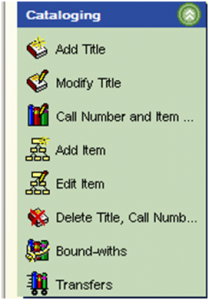
Modify Title allows changes to all parts of the record
Call Number & Item Maintenance only allows changes to call number & item level data. Bibliographic & MARC holdings changes are NOT allowed.
Add Item/Edit Item have limited usefulness- see note below.
Note: The Add Item and Edit Item wizards only allow changes at the copy level. The only real advantage to using them is that these wizards allow one to set up a login that prevents a staff user from making changes to the bibliographic and call number data, while allowing them to add copies and/or to make changes to copy level data (such as changing a location, item type, or barcode).
A. Simple Add
Used for adding a subsequent copy to an already cataloged title utilizing the same call number.
- Search the record you wish to edit.
- Click on the Call Number and Item Maintenance wizard

- Click on Call Number/Item tab
- Highlight the call number or copy to which another copy will be added
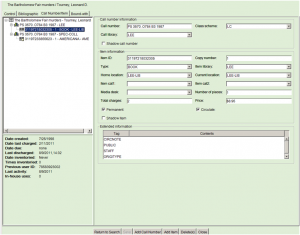
- Click on Add Item button.
- Enter the barcode number.
- The system will populate the copy number, item type, and home and current locations based on the workstation defaults. Update them as needed.
- Click Save.
- Repeat as needed or click Return to Search button to move on.
B. Complex Add
Used when adding a volume, a copy to a new library, OR adding a new CALL NUMBER that is different from previous copies
- Search the record you wish to edit.
- Click on the Call Number and Item Maintenance wizard

- Click on Call Number/Item tab.
- NOTE: in situations where the base call number is acceptable, such as adding a volume or a copy to a different library, it is helpful to copy the call number before proceeding.
- Click on the Add Call Number button.
- Accept default library or use pull-down menu to select the desired library.
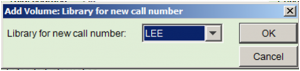
- Paste or enter call number and class scheme data.
- Depending upon what preferences have been set:
- If properties are set to add an item whenever a call number is added, key in item level data (barcode, item type, home and current locations)
- If properties allow call numbers and items to be added independently
- Click Add Item button
- Key in item level data (barcode, item type, home and current locations)
- Click Save button.
- Click Return to Search button.
MARC Holdings
Multi-part materials, such as multi-volume sets, require MARC Holdings
To create MARC Holdings:
- Find the record you wish to update using the Modify Title wizard.

- Click on the MARC Holdings tab
- Click the Add Holdings button. You should get the following screen
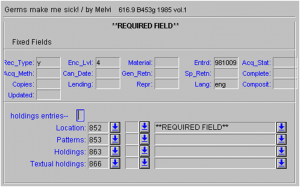
- For now, we will not be filling in the Fixed Fields, but the 852 field is REQUIRED.
- The following subfields are valid for the 852.
- |c [use home location code corresponding to that entered at the item level]
- |t [for use with copy numbers, if and when necessary]
- |z [for public notes]
- If necessary: |h (classification part) and |i (item part – cutter) may also be used.
- The 866 should be used as usual. The 866 field is repeatable. For a refresher course on valid MARC Holdings codes– check the Cataloger’s Desktop and the Department manual section 3.2.3.
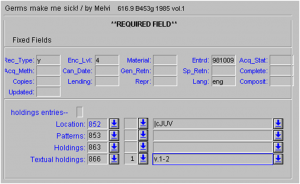
When entering data into the 866 field, the first indicator is blank and the second indicator is 1.
NOTE: The 853 and 863 fields are used only in conjunction with a Serial Control record.
To see the changes, go to the Library Catalog and search for the record. Midway down the record, after Bibliographic Information and before Holdings data, MARC Holdings data appears:
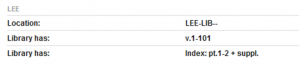
Editing the MARC Holdings
To edit the MARC Holdings record:
- Find the record you wish to update using the Modify Title wizard.

- Click on the MARC Holdings tab
- Click the Modify Holdings button.
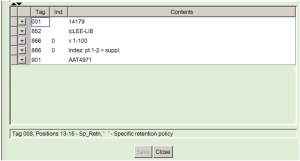
- Edit as desired.
- NOTE: If transferring all holdings to a new location within the same library, edit the 852 field. If however, materials are being transferred to a different library, the MARC Holdings must be deleted for the old location and recreated with the new library and location.
- Click Save [it will remain greyed out until changes are entered]
- Click Close.
Deleting a MARC Holdings Record
When all materials in a particular location have been withdrawn/removed, delete the MARC Holdings record.
- 1Find the record you wish to update using the Modify Title wizard.

- Click on the MARC Holdings tab.
- Highlight the library/location to be deleted.
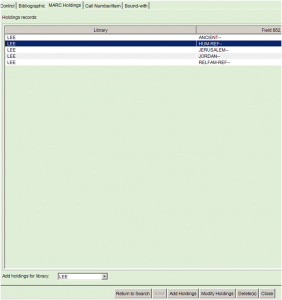
- Click the Delete(x) button.
Overview/Call Number and Item Maintenance Wizard/Add Items Wizard:
Cataloging with Authority Overview
Call Number and Item Maintenance Wizard
Maintained by: Sharolynn Pyeatt
Last Updated: April 2013